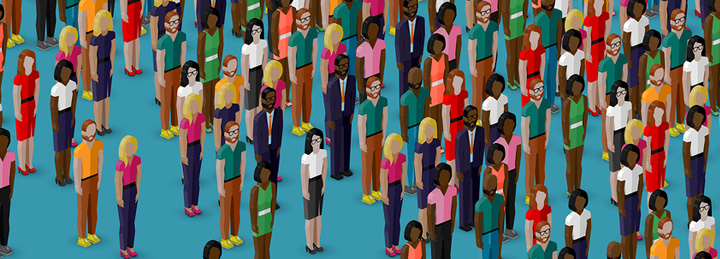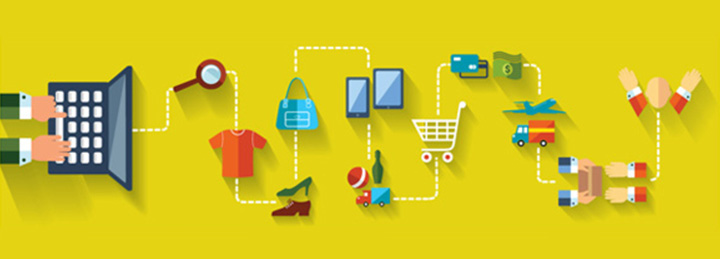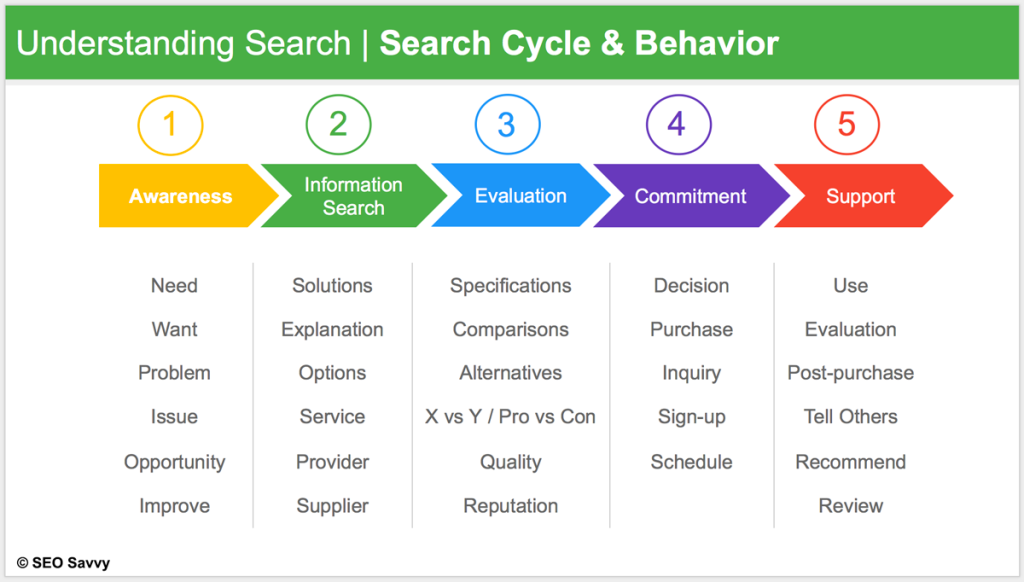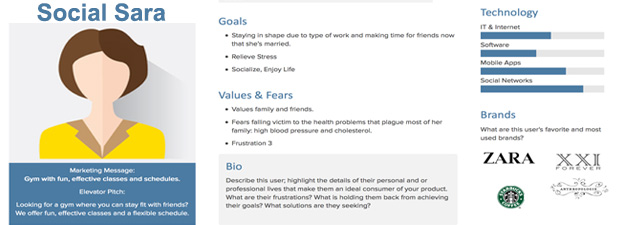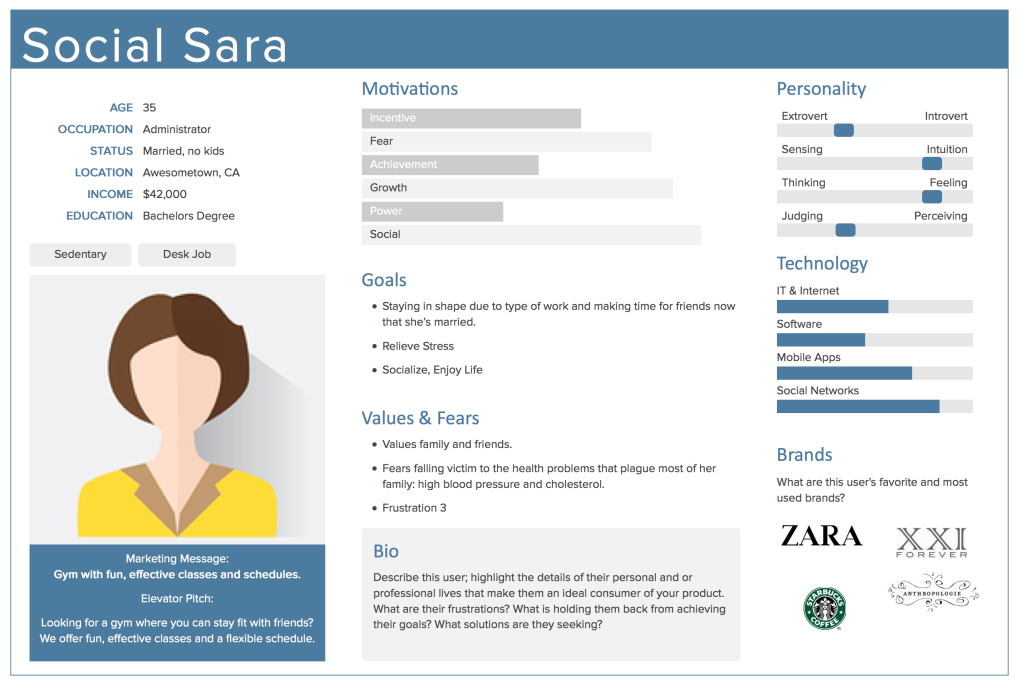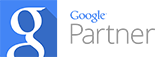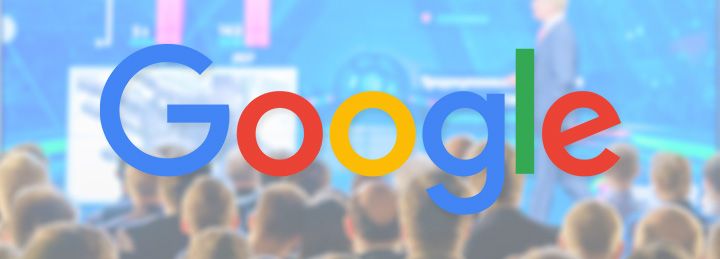
3 New Ways to Engage with Your Audience via Google
by Jon Heinl October 10th, 2017
Recent Google My Business Updates You May Not Have Heard About
Customers have choices when it comes to selecting a local business and search is often their starting point: 82 percent of people use search engines for local information, and 70 percent view several businesses before opting for one. An appealing, informative Google My Business listing can not only help them find you in local search but also differentiate your offerings from your competitors’. Recently, Google added three features for local listings that give business owners even more ways to engage with their customers. Check them out below.
1. Google Posts
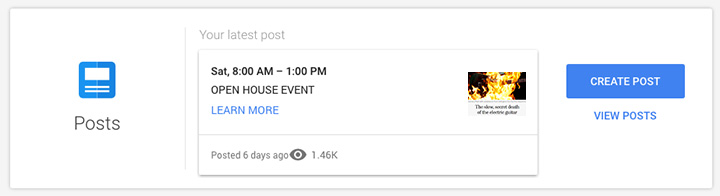
Google fully rolled out Posts for the Google My Business (GMB) platform last June. Prior to that, the feature had been available only to political candidates and a handful of small businesses. As the name suggests, business owners can post directly to their GMB Knowledge Panel listing in the search engine results pages (SERPs) and Google Maps. You can communicate instantly with customers through the platform using a desktop or Android or iOS apps. Simply go to your GMB account and click “Posts” on the menu on the left side. Customers can tap to read Posts or share them from Google with friends and family.
Why Use Google Posts
- Share promotions and specials.
- Highlight new products.
- Promote events.
- Provide opportunities to make a reservation, sign up for a newsletter, buy a product, or claim an offer with call-to-action buttons.
- Share images.
How to Use Posts
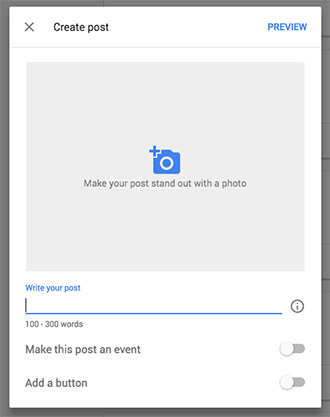
- Character Count: The character count with spaces for text Posts before they are cut off with ellipses is approximately 57 on mobile devices and 54 on desktop. When you have more than one live Post, the character count is 100 with spaces.
- Images: Don’t use images smaller than 250×250. Images at 750×750 are ideal. ‘Center-weight’ profile photos to prevent odd cropping. 1
- Keywords: Write naturally. Including keywords won’t impact rankings. Posts aren’t being indexed at this time.
- Metrics: Insights, such as views and clicks, are available 2-3 days after a Post goes live. Click on the Post from your GMB dashboard to view them. 2 For conversion data, consider creating a custom URL with a UTM code and tracking them via Google Analytics.
- Time: Posts expire after 7 days, except events, which stay live until the event has passed. Scheduling is not available.
- Limit: You can publish up to 10 Posts at a time. Google will format them in a carousel. Customers can see 2.5 Posts in the SERPs and scroll for more.
For more information about setting up Google Posts, view this help document.
2. Google SMS Chat Messaging
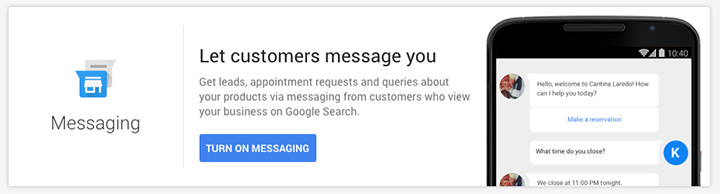
Since July, customers have had the option to text message participating business owners directly from their GMB listings in the SERPs. You can activate this feature by signing into your GMB account and finding the ‘Chat’ card in the Home menu. Once you enter the number to a device that supports SMS, Allo, or Android App Preview Messages, you can receive texts from customers as long as you have the feature on.
Why Use Google SMS Chat Messaging
- Answer customer questions.
- Provide 24-hour service.
- Help more people find your business location.
How to Use SMS Chat Messaging
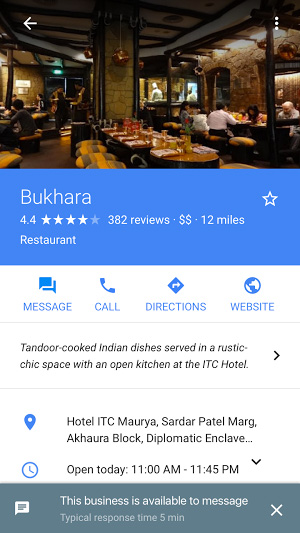
- Responsiveness: Make sure to turn off the SMS Chat Messaging feature when you’ll no longer be available to receive messages. The feature does not sync with the opening and closing hours on your GMB listing. Once it’s off, the message icon will not appear in the Knowledge Panel. Google suggests responding to customers as soon as possible. Once you’ve replied to a few messages, Google will calculate a response time, which customers will see when they contact you.
- Content: Google suggests to avoid exchanging sensitive content via text messages: credit card numbers, government ID or Social Security numbers, and passwords or other types of login credentials. 3
- Customer Service: Consider whether or not using SMS Chat Messaging will support or deter from your ability to provide excellent customer service. If there is no one in your business to professionally and consistently manage this feature, it may not be a good idea. For example, text messaging could prove valuable for a plumber or contractor who lacks a support staff to take calls and schedule services. However, a company that relies on phone sales may want to focus on those lines of communication instead. If you’re not sure, you can always test the feature and turn it off if it’s not right for your business model.
- Rankings: While the feature is not a ranking factor, it could impact conversions. Customers might choose to contact businesses offering the feature and providing the quickest response times.
- Metrics: You can track the number of message button clicks, conversations with customers, and text messages.
3. Google Questions and Answers
In August, Google launched a feature called “Questions and Answers” that allows business owners and customers to ask and answer questions via the business’s GMB Knowledge Panel in Google Maps. Previously, you could only ask and answer questions via the Google Maps Android app, but, thanks to a recent update, you can now use mobile browsers for these actions. Customers and business owners can thumb up content to boost its rankings.
Why Use Google Questions and Answers
- Add FAQs to your own GMB business listing(s) so that users can find quick information that may not be listed on your website, or necessary to contact you directly about.
- Provide accurate information to customers’ questions.
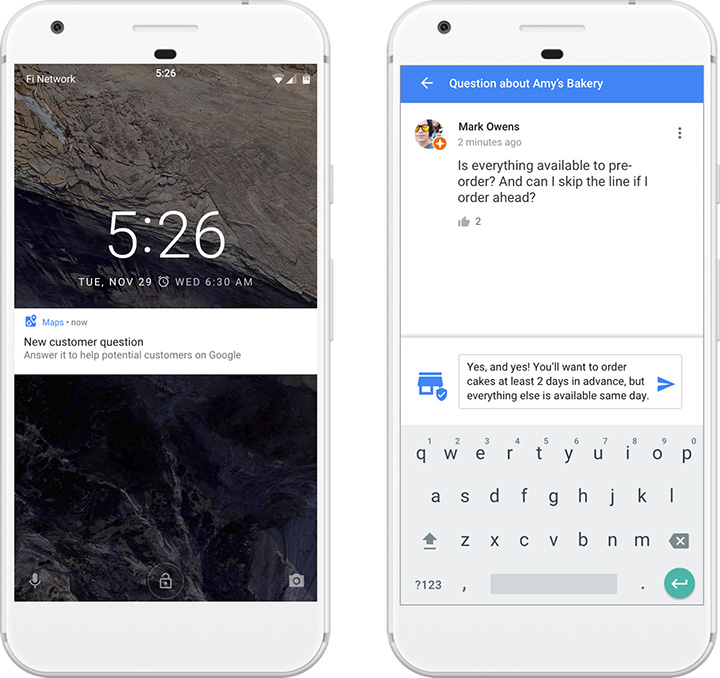
How to Use Google Questions and Answers
- Instructions: Instructions for asking or answering questions can be found here.
- Usage Policies: Read Google’s policies to determine which types of content are acceptable for this feature. For example, advertising isn’t permitted—neither is spam.
- Violations: Report questions and answers that violate Google’s policies by tapping on the response and selecting “Report question” or “Report answer.”
- Be Proactive: Populate your GMB listing with useful, valuable questions and answers. Make sure the content is accurate and easy to scan.
- Use Open-Ended Answers: Customers can delete or change their questions. Avoid “yes” or “no” answers so the meaning of your content cannot be manipulated.
- Monitor: Being the first to answer questions not only deters problematic answers from customers but is also a sign of responsiveness and good customer service.
- Keep Your Cool: As with reviews, it’s possible you’ll receive some provocative questions and answers. Always stay calm and handle the situation professionally. If the content violates Google’s policies, you can report it for removal.
Current Shortcomings of the Google Q&A Feature
- There are neither notifications nor the option to answer via the GMB dashboard.
- The only way to get a notification currently is using the Google Maps Android app, which is frustrating and clearly self-serving IMO.
- This Android app will also allow business owners to respond to questions.
Enhancing the Customer Experience
With these three new GMB features, business owners have even more ways to connect with customers: whether that means telling compelling stories about their brand, sharing events, or answering questions. Recently, Google also made it easier for you to edit you local business listing: if you’re logged into you GMB account, you can search for your business and start editing directly from the SERPs. It’s never been easier to keep your customers updated and informed of your business offerings.
Sources:
1 – http://searchengineland.com/12-things-know-succeed-google-posts-278051
2 – https://support.google.com/business/answer/7439496?hl=en&ref_topic=7343035
3 – https://support.google.com/business/answer/7177958